alexco888
Member
Hi! I hope you are great.
I have been experienced different issues regarding the loaded font on the checkout. The countdown is not loaded neither.
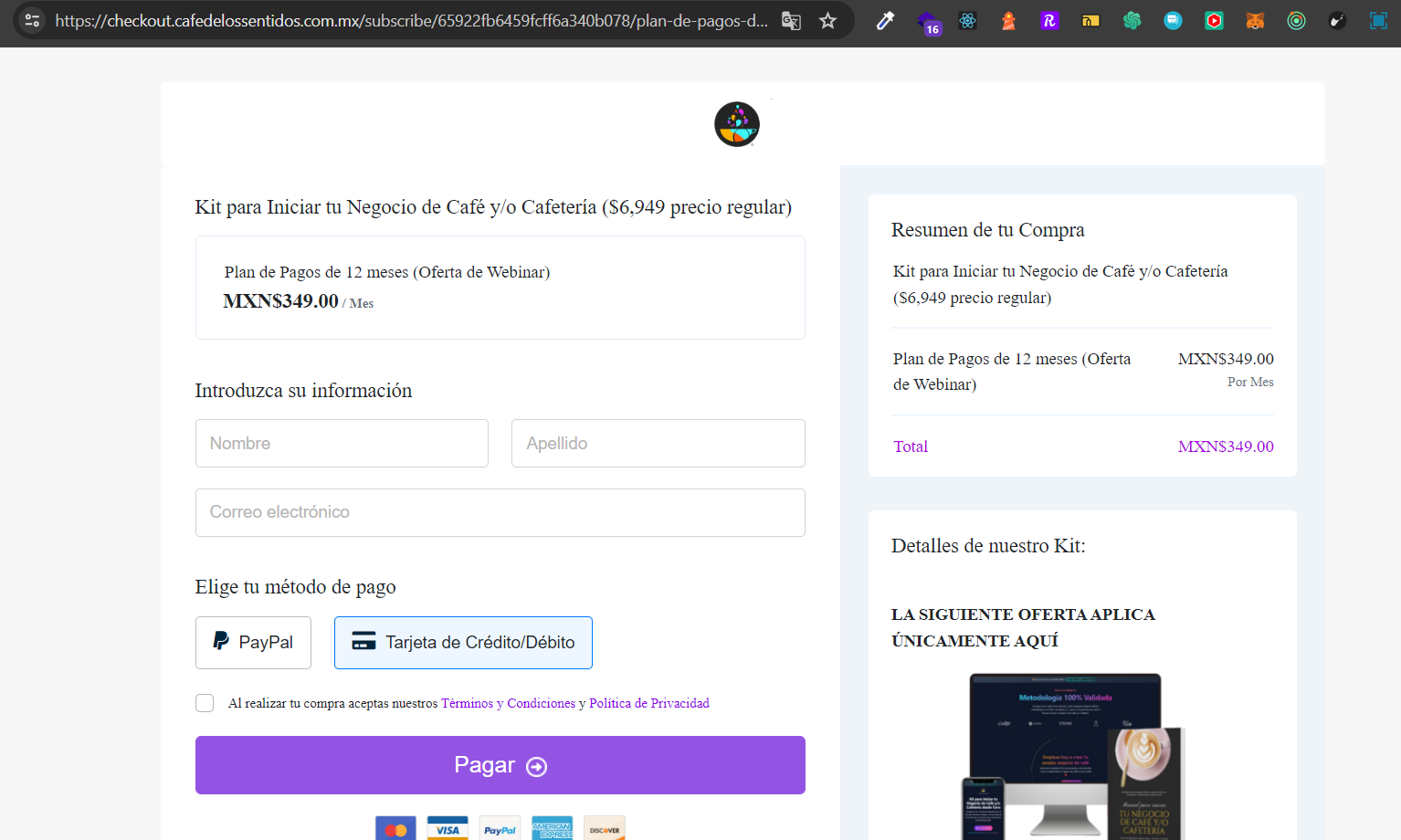
I just saw that this is not happening on the Pabbly URL:
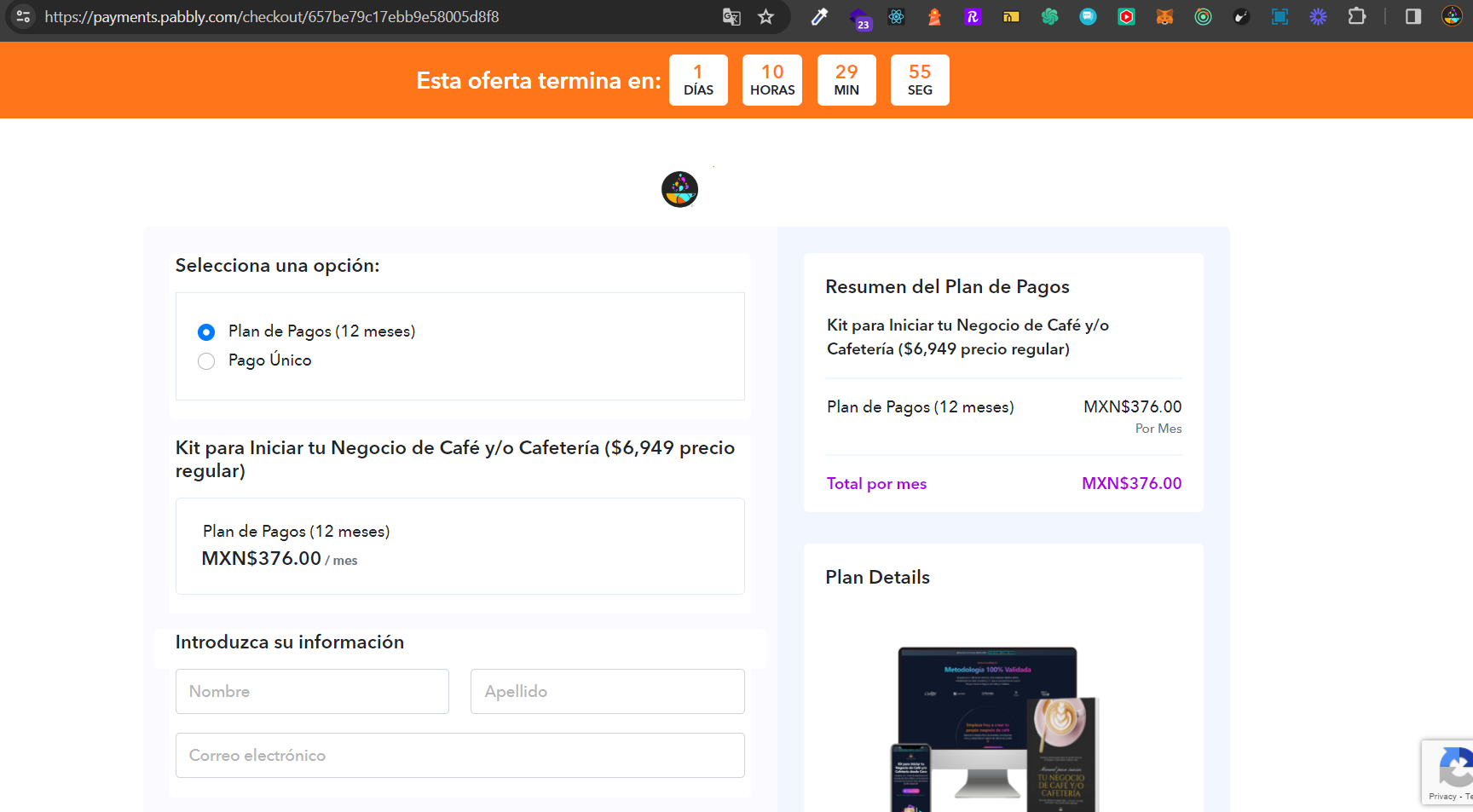
The fonts are not requested/loaded and the UX experience might be poor.
How can we fix this?
It has happend to me in different devices since a few days ago. It is recurrent.
I have been experienced different issues regarding the loaded font on the checkout. The countdown is not loaded neither.
I just saw that this is not happening on the Pabbly URL:
The fonts are not requested/loaded and the UX experience might be poor.
How can we fix this?
It has happend to me in different devices since a few days ago. It is recurrent.

