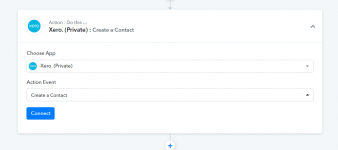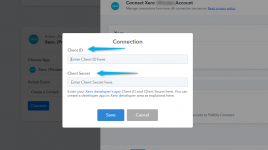Xero is cloud-based online accounting software that helps small businesses to Keep track of their bank account balances, unpaid and overdue invoices, profit and loss, bills to pay, and more.
1. Log in to the Xero Developer Center at https://developer.xero.com/ using your Xero credentials.
2. Navigate to the My Apps Section & Click the New App button.
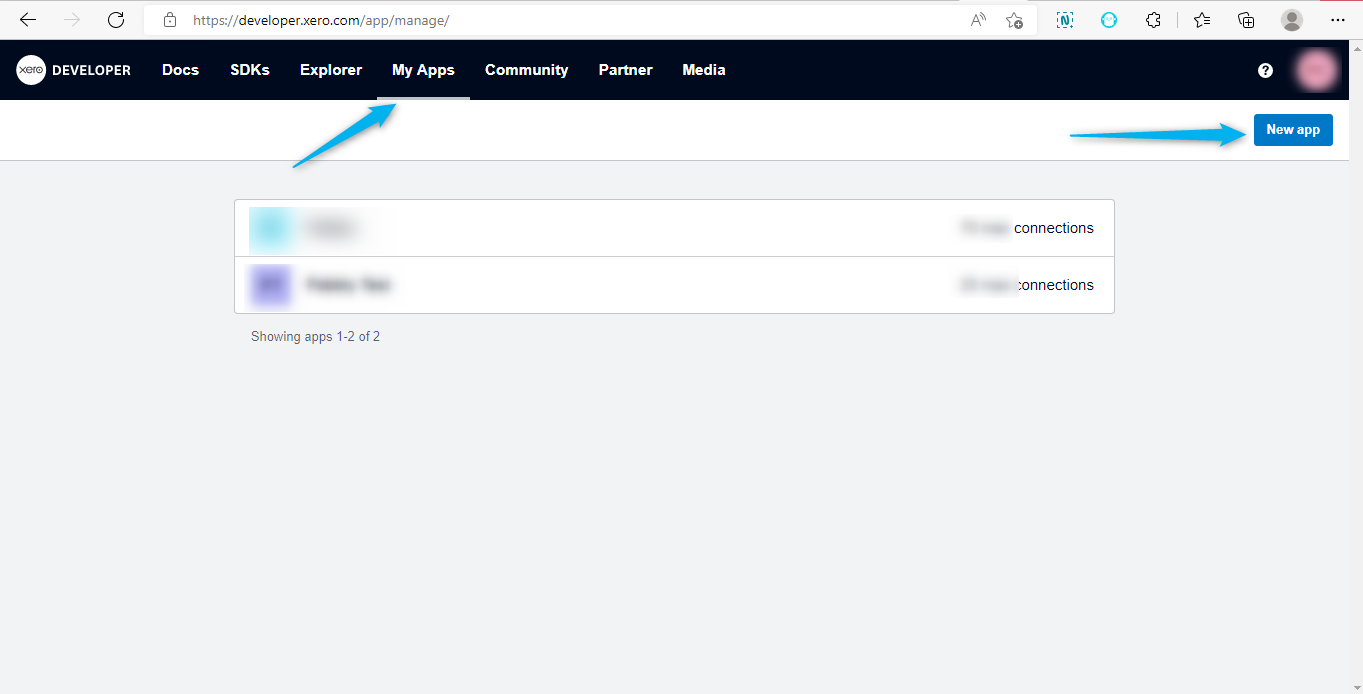
3. Enter the App Name & Choose Integration Type as Web App
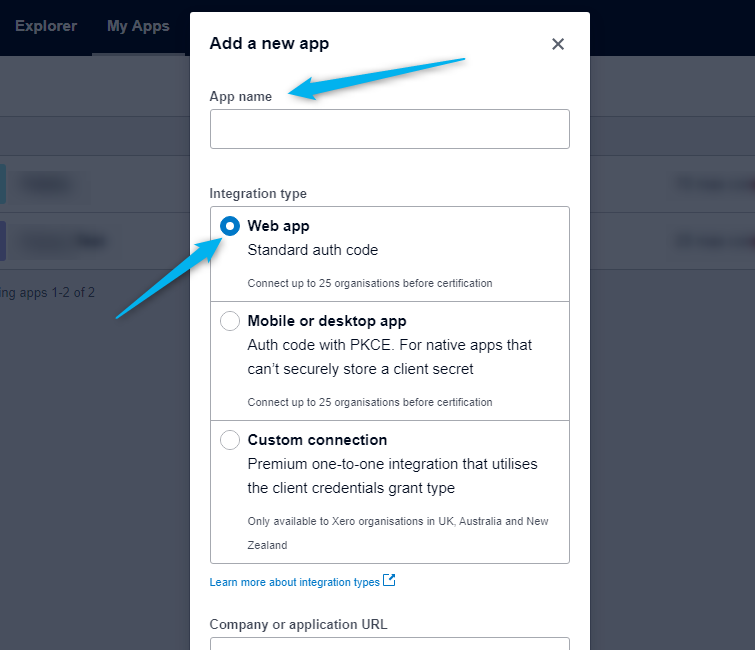
4. Enter Company or Application URL as
5. Enter Redirect URI as
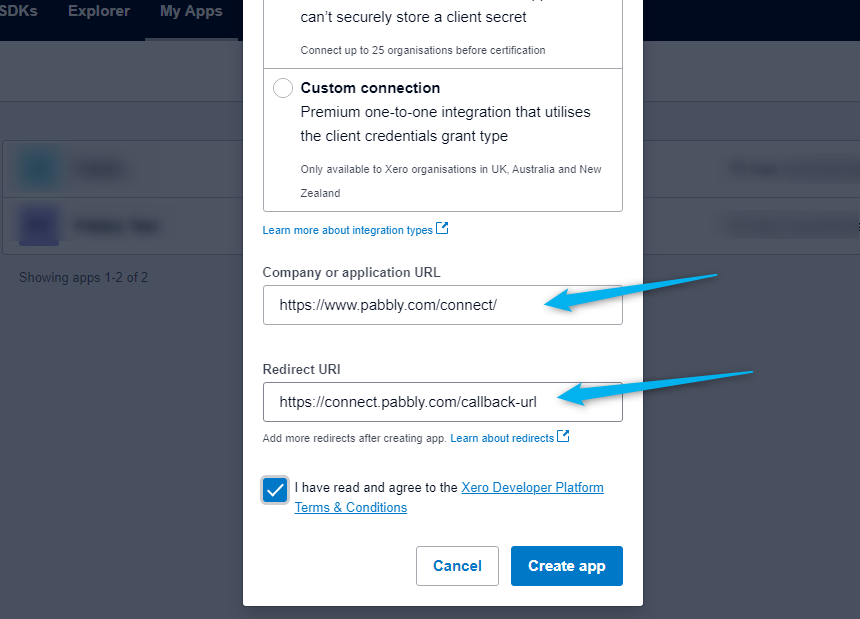
6. Navigate to Configuration Section & view the Client ID.
7. Click on Generate a Secret link to generate a Client Secret Key view this key & paste it somewhere in a safe place because you won't be able to see it again.
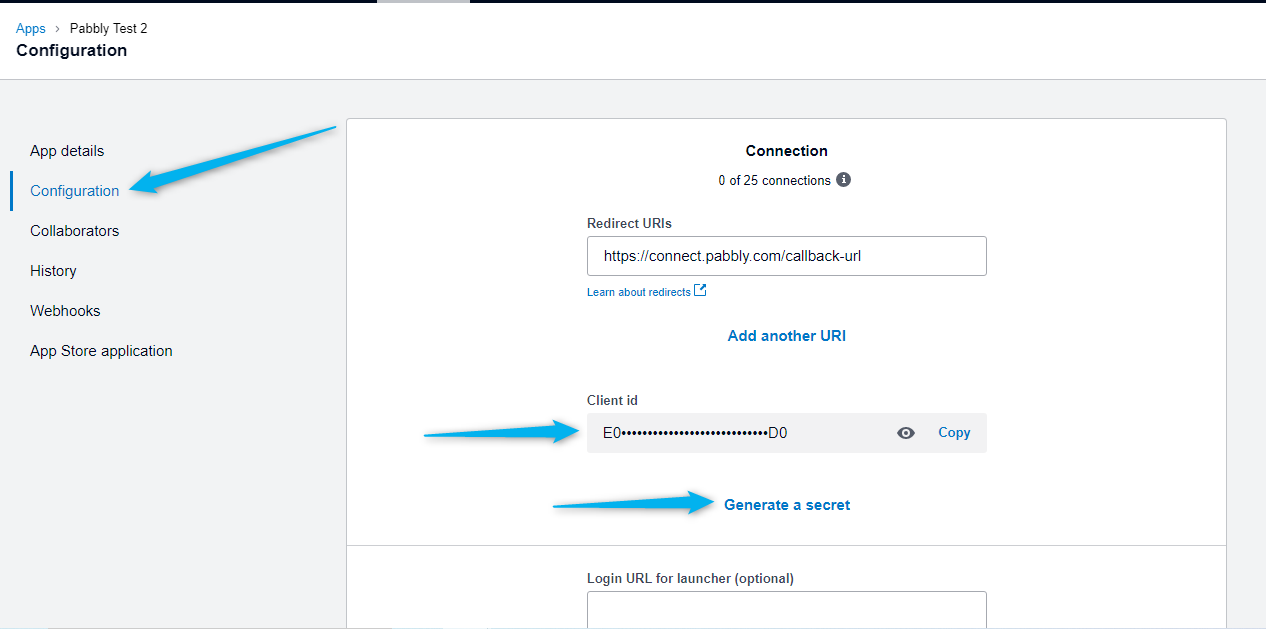
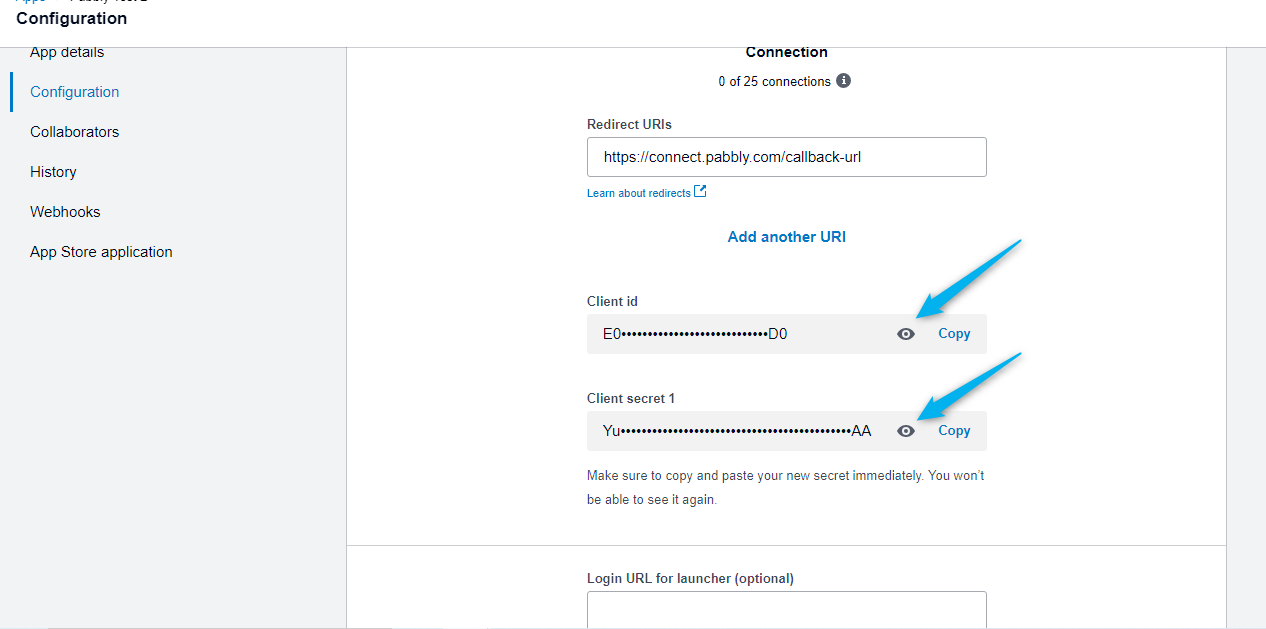
8. After generating the Client ID & Client Secret of your App you can connect to Xero Actions in Pabbly Connect.
9. To Connect the Xero Actions in Pabbly Connect login to your Pabbly Connect account.
10. Click on Create Workflow button
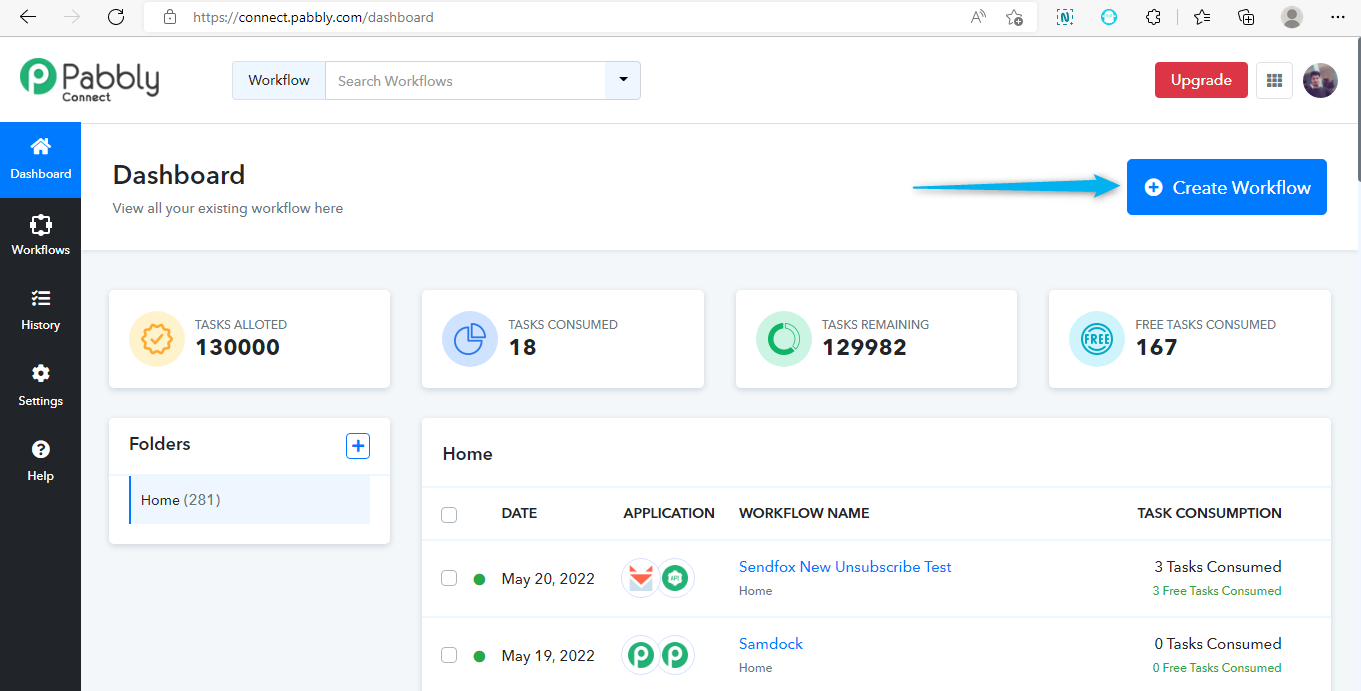
11. Enter the workflow name & click create.
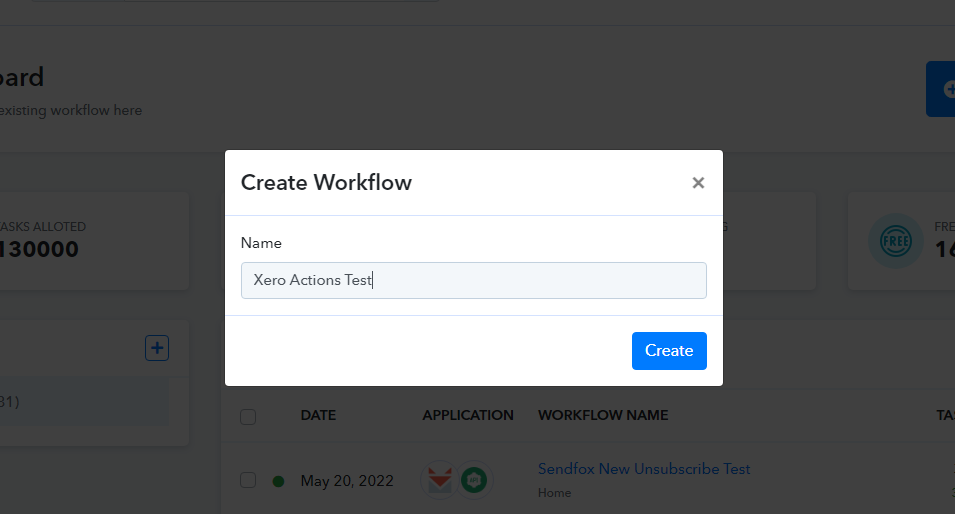
12. Choose Xero as an option from Action Module.
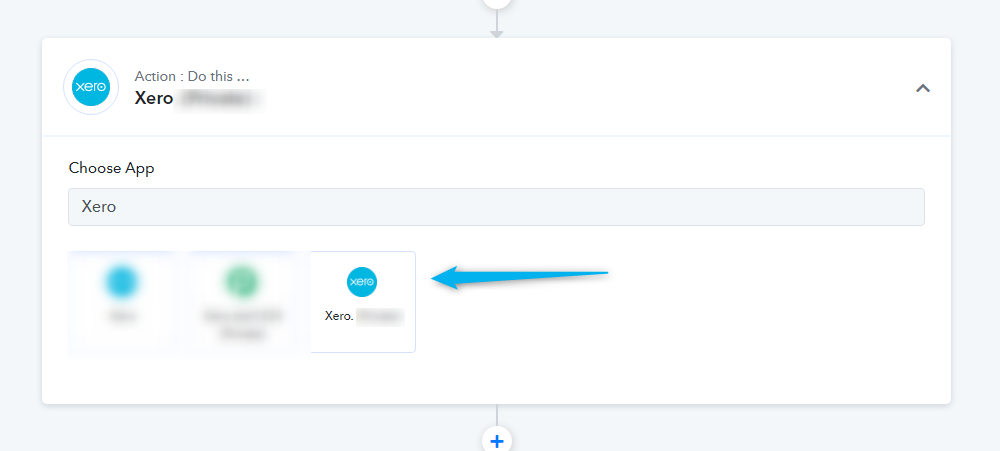
13. Choose the action event from the dropdown and then click on Connect button.
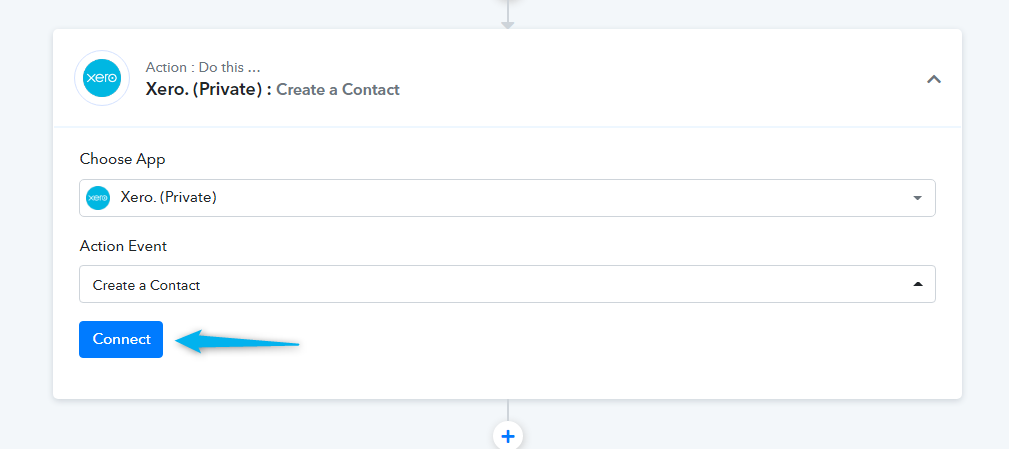
14. To add a new connection click on Connect with Xero button
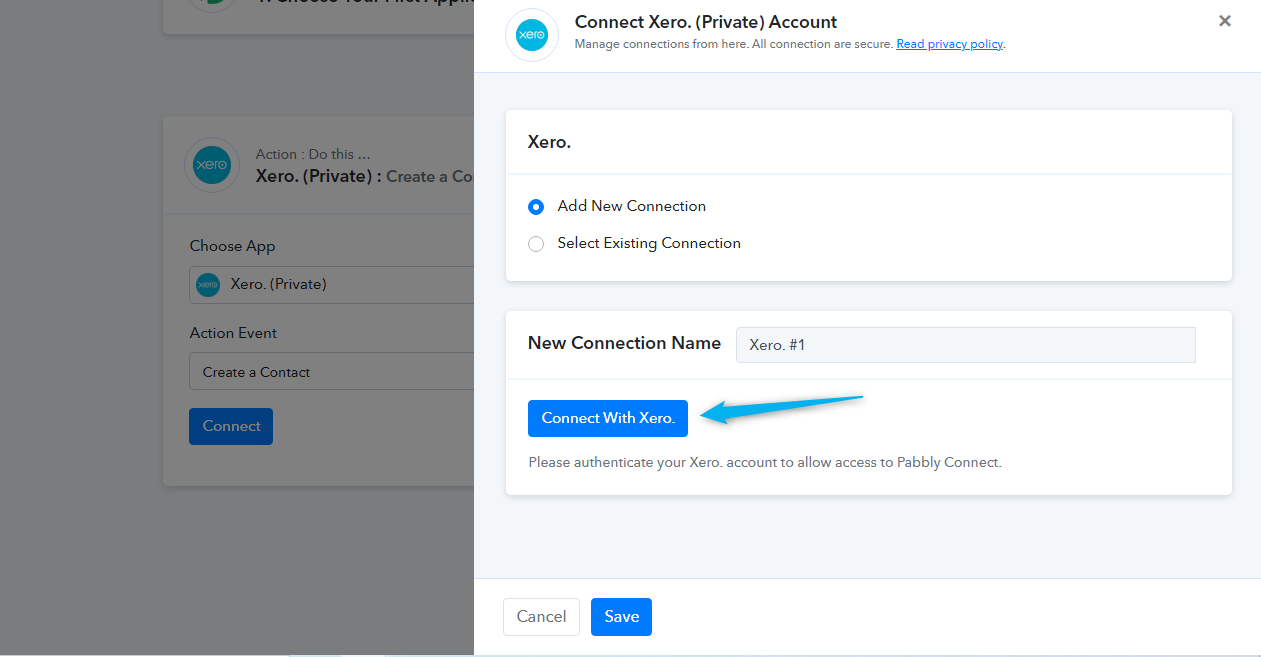
15. Provide Client ID & Client Secret as mentioned in the 7th step above then click on the save button to establish a connection.
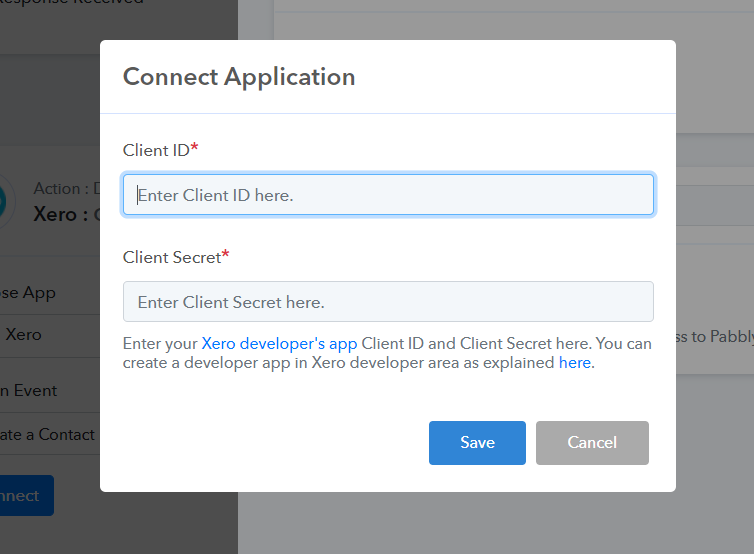
15. Click Allow access to establish a Connection.
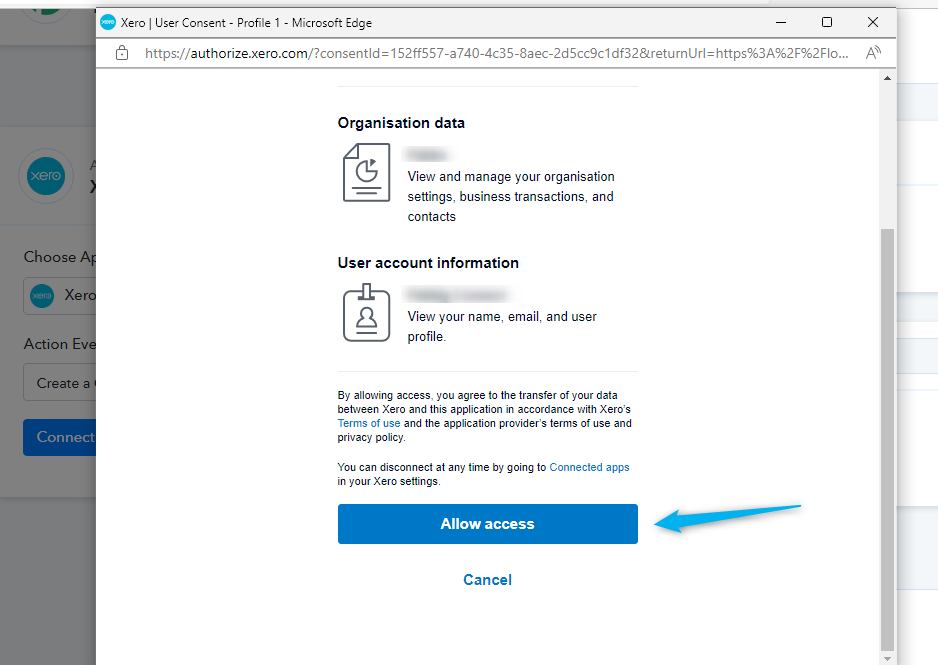
16. After a successful connection you can configure the actions of Xero inside Pabbly Connect as per your requirement.
Prerequisites
- A Xero account - You can create a Xero account at xero.com
- Creating a Developer app here - https://developer.xero.com/
Connecting Xero to Pabbly Connect
To connect your Xero account to Pabbly Connect you need to create an app in the Xero Developers Center to obtain the Client ID and Client Secret.1. Log in to the Xero Developer Center at https://developer.xero.com/ using your Xero credentials.
2. Navigate to the My Apps Section & Click the New App button.
3. Enter the App Name & Choose Integration Type as Web App
4. Enter Company or Application URL as
5. Enter Redirect URI as
6. Navigate to Configuration Section & view the Client ID.
7. Click on Generate a Secret link to generate a Client Secret Key view this key & paste it somewhere in a safe place because you won't be able to see it again.
8. After generating the Client ID & Client Secret of your App you can connect to Xero Actions in Pabbly Connect.
9. To Connect the Xero Actions in Pabbly Connect login to your Pabbly Connect account.
10. Click on Create Workflow button
11. Enter the workflow name & click create.
12. Choose Xero as an option from Action Module.
13. Choose the action event from the dropdown and then click on Connect button.
14. To add a new connection click on Connect with Xero button
15. Provide Client ID & Client Secret as mentioned in the 7th step above then click on the save button to establish a connection.
15. Click Allow access to establish a Connection.
16. After a successful connection you can configure the actions of Xero inside Pabbly Connect as per your requirement.
Attachments
Last edited: