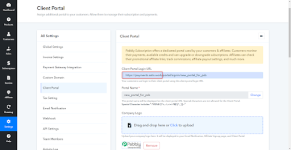This document provides guidance on how to check whether the custom domain is successfully connected in your Pabbly Subscription Billing account. Once you've configured the custom domain in your account, you can verify the connection in the following places:
1. Checkout Page:
Your custom domain is visible on the checkout page. To access the checkout page in your Pabbly Subscription Billing account please follow the below steps:
Navigate to Product > Plan. > Open the checkout page by clicking on the checkout button.
Refer to the screenshot below for more details:
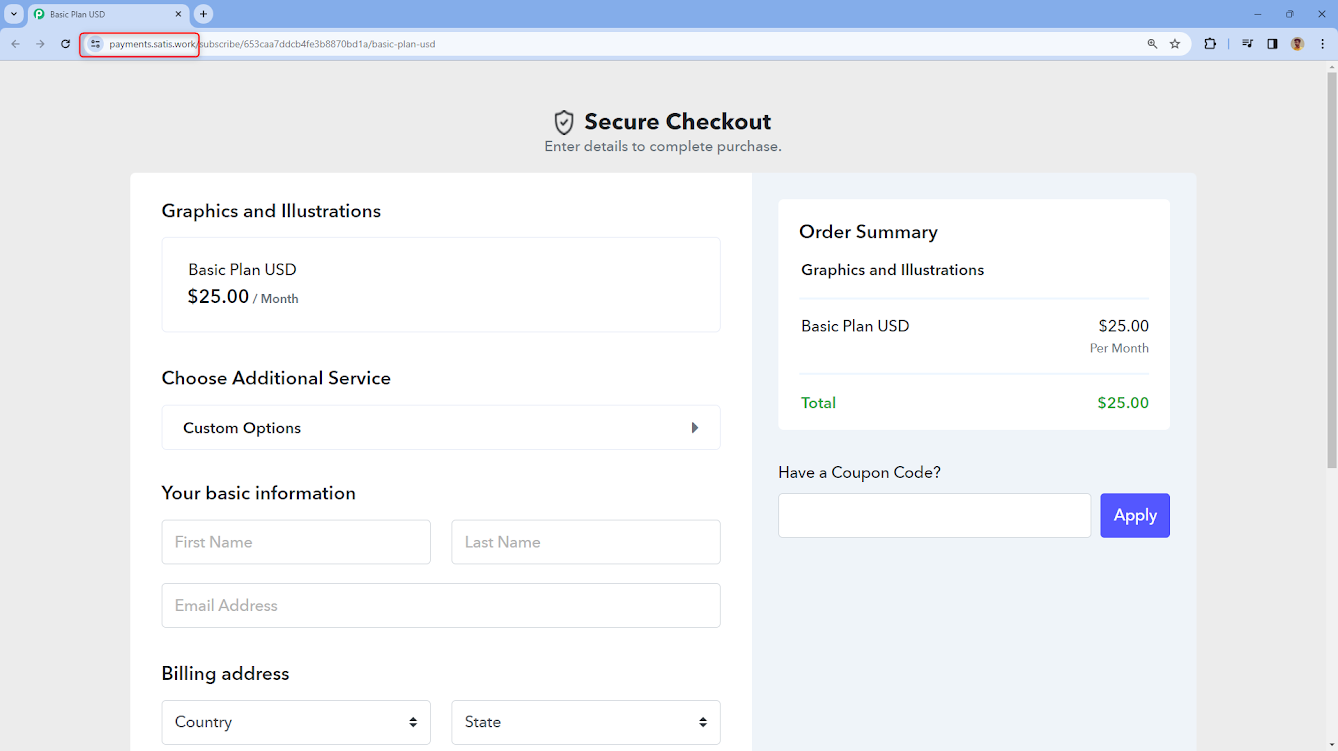
2. Client/Customer Portal:
The custom domain is displayed in the client portal. Refer to the screenshot below for more details.
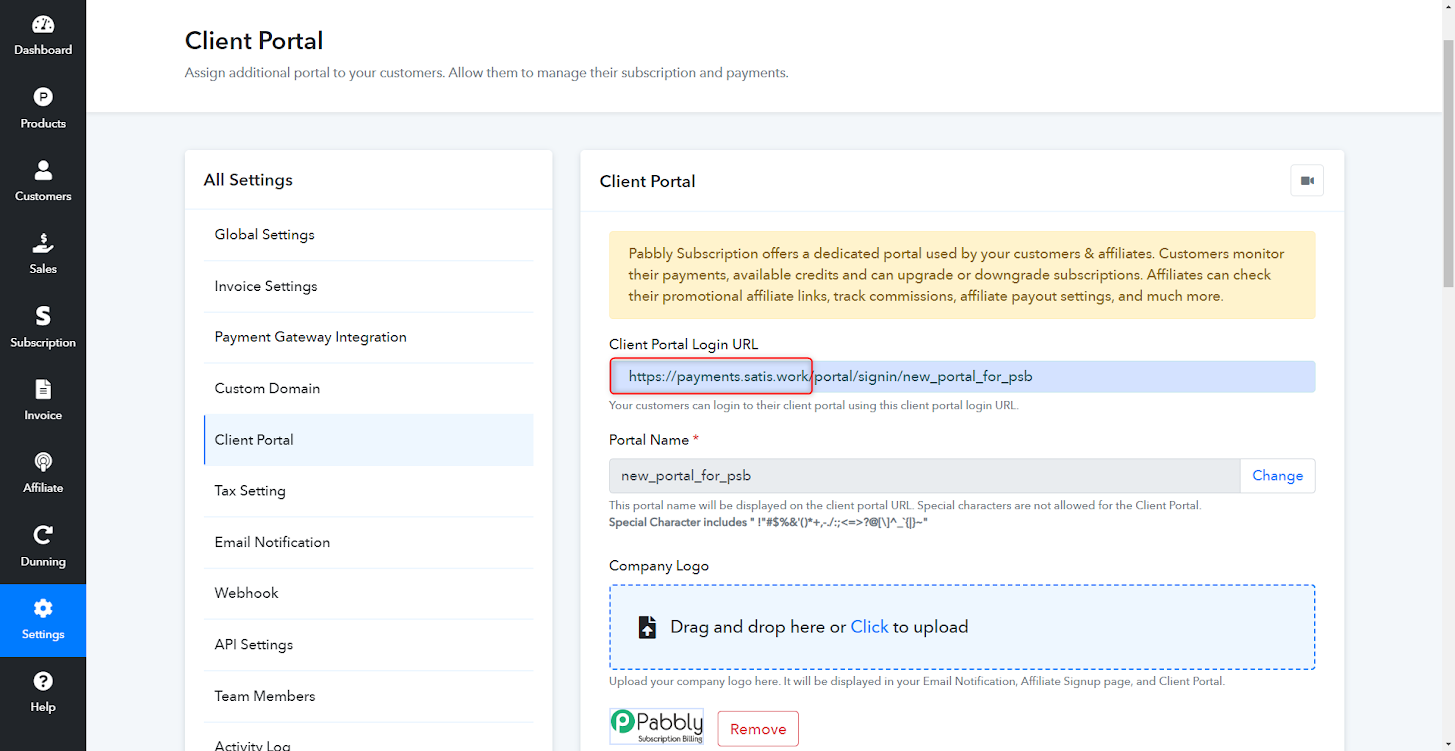
For information on accessing and setting up the Client portal, please refer to this help document
https://forum.pabbly.com/threads/client-portal.16710/
3. Shareable Invoice Link:
Your custom domain is visible in the shareable invoice link. Please refer to the below screenshot for more details.
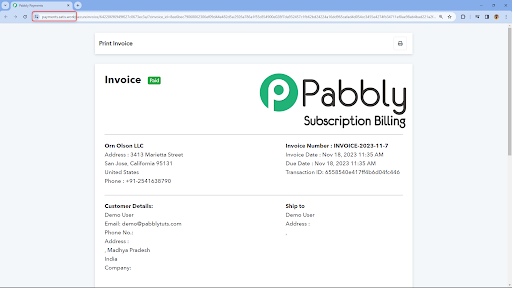
For details on accessing and sharing the shareable invoice link, please refer to this help document
https://forum.pabbly.com/threads/sharable-invoice.16648/
Important Note:
If your custom domain is successfully configured, attempting to open the subdomain or custom domain directly may result in an error such as a 404 error, a page unable to load, or a message indicating that the site can’t be reached, or a blank page. This is because accessing or opening the subdomain directly is not permitted. Since direct access to the custom domain is restricted, you can set up your client portal in your Pabbly Subscription account and share the link to the client portal signup instead of directly sharing the custom domain link.
For information on accessing and setting up the Client portal, please refer to this help document:
https://forum.pabbly.com/threads/client-portal.16710/
Refer to the screenshot below for more details:
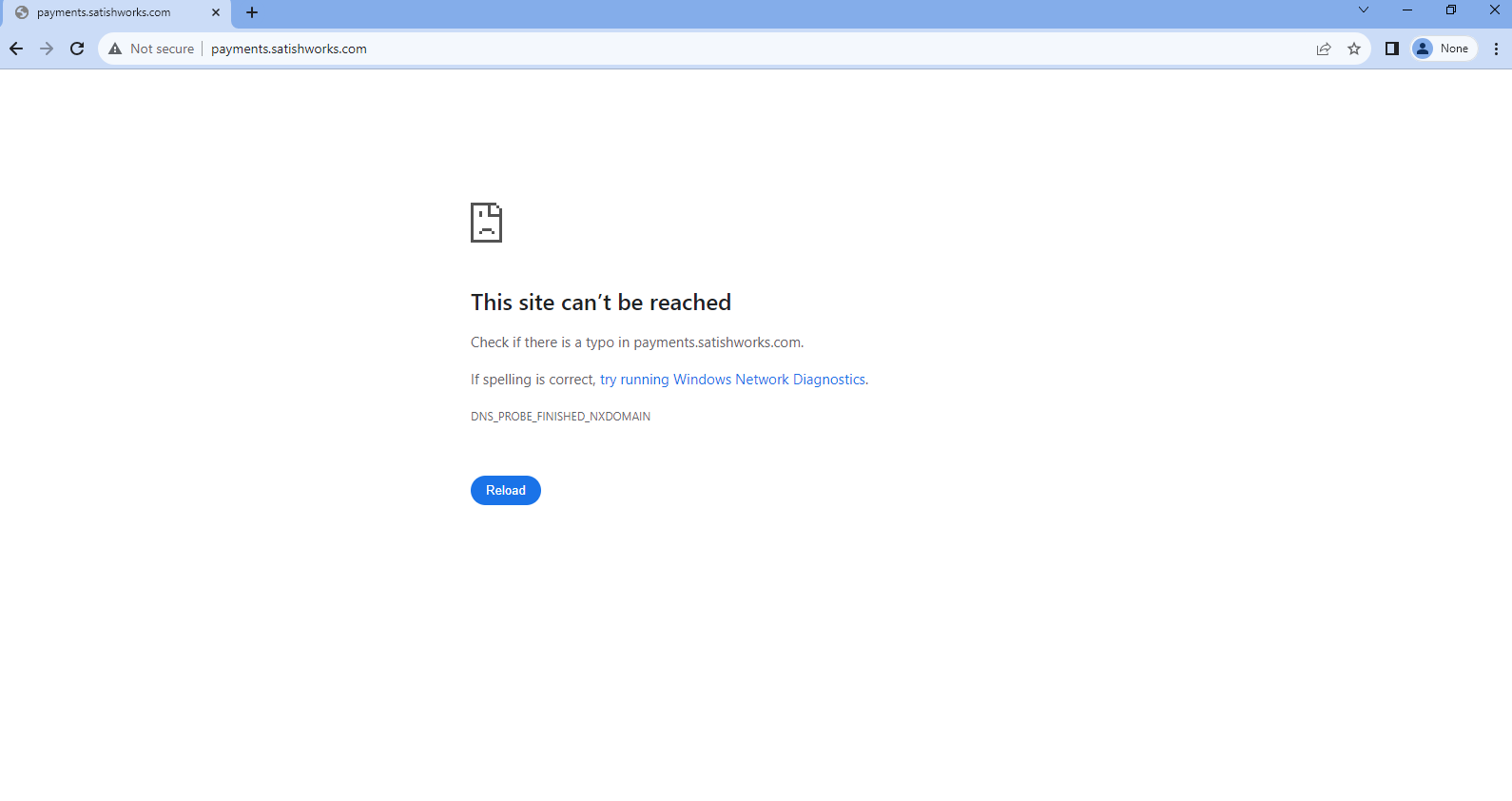
1. Checkout Page:
Your custom domain is visible on the checkout page. To access the checkout page in your Pabbly Subscription Billing account please follow the below steps:
Navigate to Product > Plan. > Open the checkout page by clicking on the checkout button.
Refer to the screenshot below for more details:
2. Client/Customer Portal:
The custom domain is displayed in the client portal. Refer to the screenshot below for more details.
For information on accessing and setting up the Client portal, please refer to this help document
https://forum.pabbly.com/threads/client-portal.16710/
3. Shareable Invoice Link:
Your custom domain is visible in the shareable invoice link. Please refer to the below screenshot for more details.
For details on accessing and sharing the shareable invoice link, please refer to this help document
https://forum.pabbly.com/threads/sharable-invoice.16648/
Important Note:
If your custom domain is successfully configured, attempting to open the subdomain or custom domain directly may result in an error such as a 404 error, a page unable to load, or a message indicating that the site can’t be reached, or a blank page. This is because accessing or opening the subdomain directly is not permitted. Since direct access to the custom domain is restricted, you can set up your client portal in your Pabbly Subscription account and share the link to the client portal signup instead of directly sharing the custom domain link.
For information on accessing and setting up the Client portal, please refer to this help document:
https://forum.pabbly.com/threads/client-portal.16710/
Refer to the screenshot below for more details:
Attachments
Last edited: