Francisca Nunes
Member
- Your Task History ID
- IjU3NjUwNTZiMDYzNDA0MzM1MjY4NTUzMzUxMzEi_pc
Hi!
I'm new to Pabbly and made my first automation to connect a free course on Teachable to Systeme and add tags to the new subscribers.
Part of the automation is going well, as the new leads are added to Systeme. However, the second part of the automation does not work. The tag is not added. I have to do it by hand on Systeme.
I sure must be doing something wrong, but I did try so many possibilities and couldn't find the solution.
Can you help me with this? Thank you
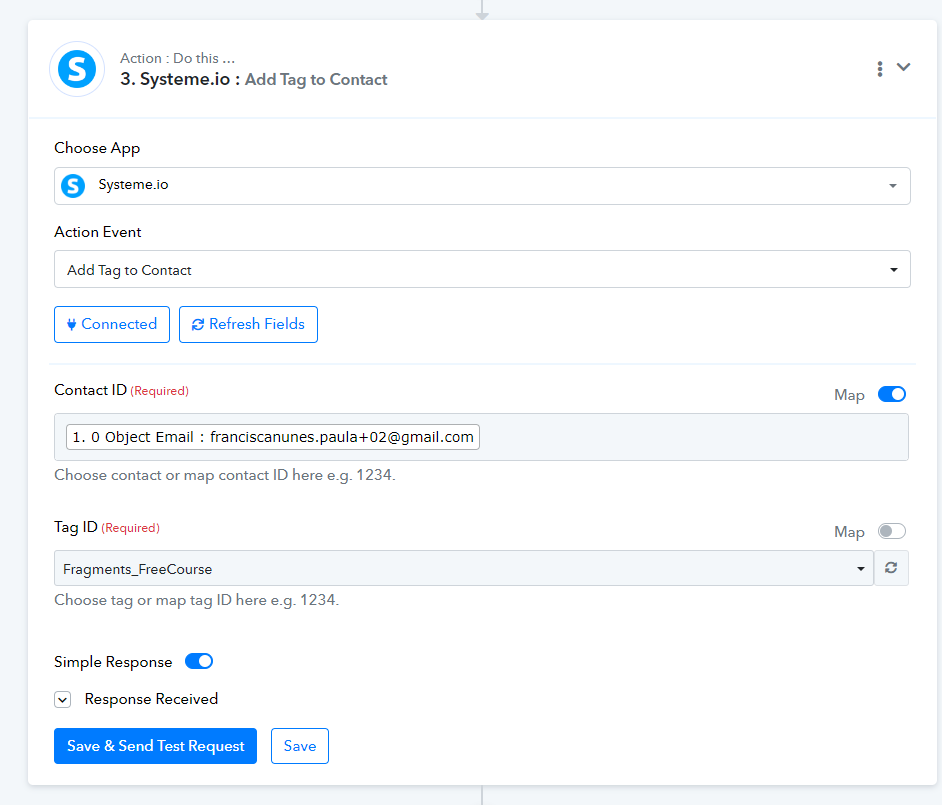
I'm new to Pabbly and made my first automation to connect a free course on Teachable to Systeme and add tags to the new subscribers.
Part of the automation is going well, as the new leads are added to Systeme. However, the second part of the automation does not work. The tag is not added. I have to do it by hand on Systeme.
I sure must be doing something wrong, but I did try so many possibilities and couldn't find the solution.
Can you help me with this? Thank you

